Documentation
Introduction
Fretuoso is an interactive app designed to help you master the notes on your instrument’s fretboard. Track your progress for every fret and tuning, and let the app automatically focus your training on areas where you need the most improvement.
Check your detailed statistics to monitor your mastery, create custom tunings, or simply explore the fretboard and use it as a tuning reference.
- Staff Learning: Learn the Staff mode helps you map notes on the musical staff to the fretboard. The staff can also be shown in other modes.
- Game Mode: Game Mode offers timed challenges of increasing difficulty. Use Training Mode to prepare at your own pace and focus on specific strings or fretboard areas.
- Customization: Supports many instruments and tunings, including user-defined ones.
- Achievements: Integration with Game Center and social sharing lets you compete and earn achievements.
Training Mode
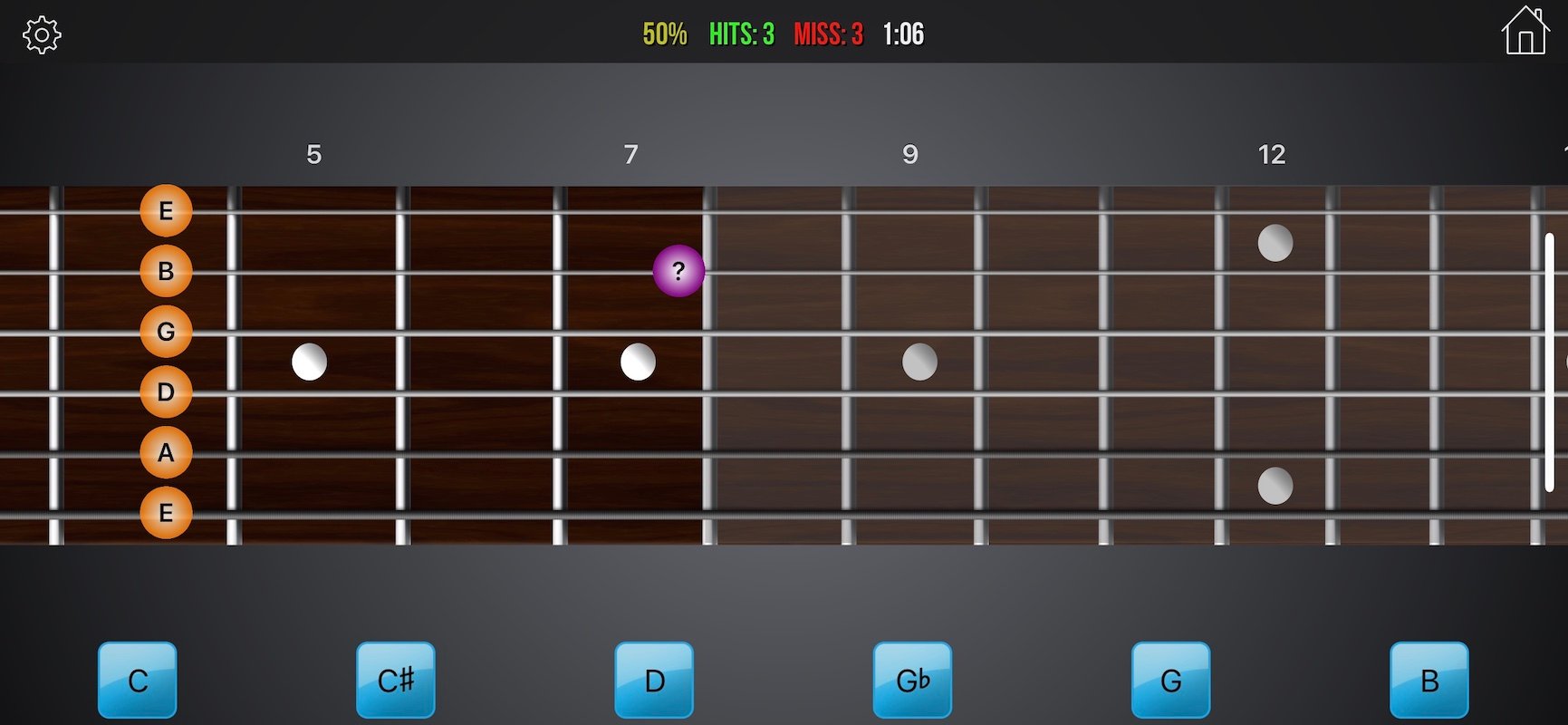
In Training Mode, learn the fretboard at your own pace. Identify notes as quickly as possible—there’s no time limit.
- Frets are shown in sequence; select the correct note from multiple choices.
- Highly customizable via Settings: focus on specific frets or strings, adjust difficulty by changing the number of choices.
- Optionally display the musical staff to learn notation alongside fretboard positions. Minimize the staff by double-tapping.
- The app adapts to your progress, prioritizing frets you haven’t mastered.
Learn the Staff
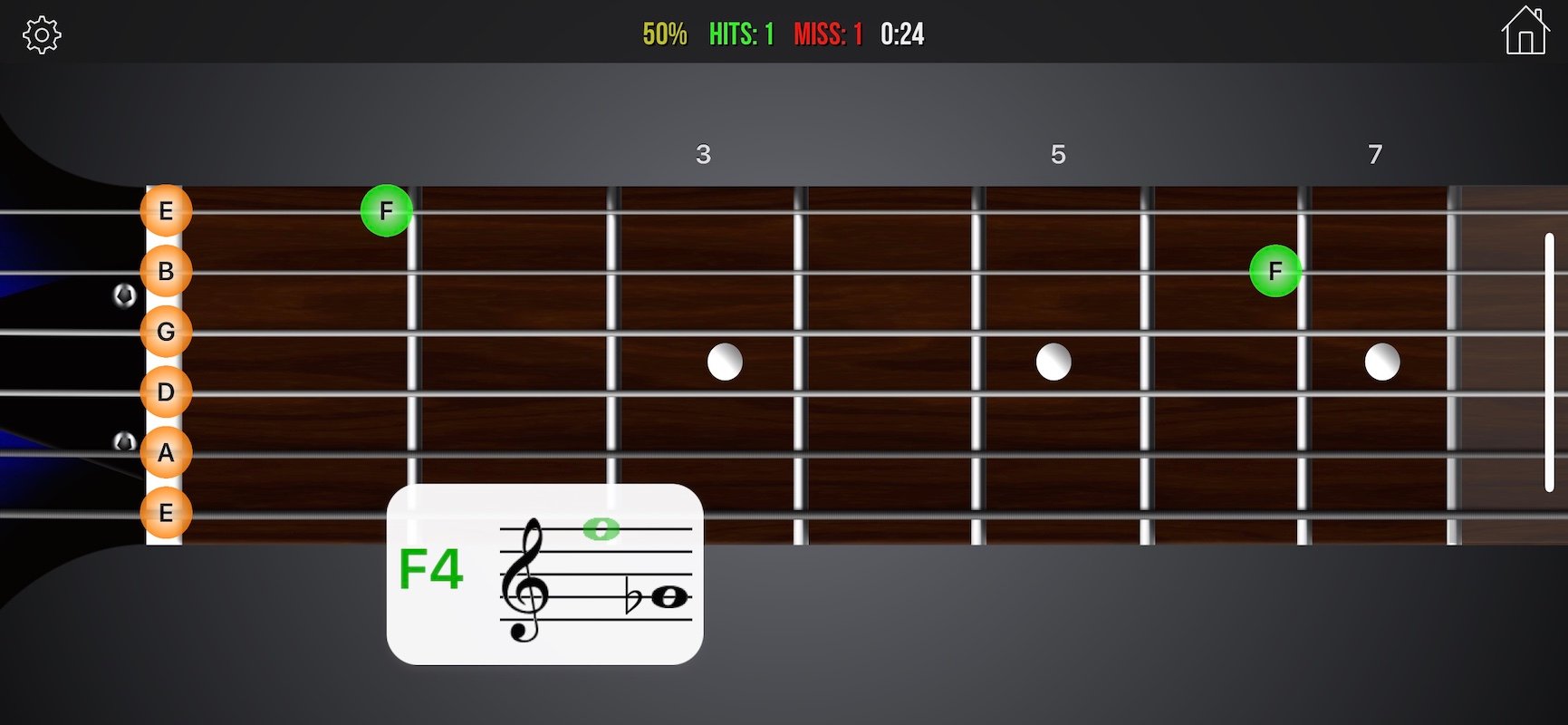
This mode focuses on connecting staff notation to the fretboard. You’re shown notes on the staff and must find their positions on your instrument. Many notes can be played in multiple locations—choose carefully!
- Shares most options with Training Mode.
- Fine-tune which notes, strings, and frets are included.
- The app adapts to your progress, focusing on weaker areas.
Game Mode
Game Mode tests your fretboard knowledge with timed challenges.
- Each level requires a set number of correct answers within a time limit. Higher levels reduce the available time.
- Score points for correct answers, lose points for mistakes. Earn bonuses for speed and level completion.
- The game engine targets your weak spots first. Later levels require full fretboard mastery.
- Change your starting level in Settings to resume from your highest unlocked stage.
Free Play Mode
Explore the fretboard freely in your chosen tuning—great for practice or tuning by ear.
- Optionally display the staff, showing notes as you play. Choose accidentals (sharps/flats) via on-screen controls.
- Tap string names to play open strings; double-tap the fretboard to stop playback.
- Show note names when pressing frets, or enable a full fretboard map in Settings.
- Limit displayed notes to a specific scale or training selection.
Settings
Fretuoso offers extensive settings to tailor your training.
Each instrument includes standard tunings, and you can add your own.
Instrument-Specific Training Options
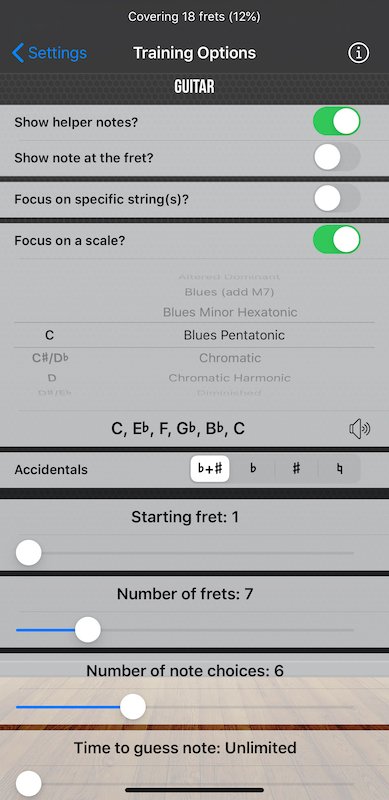
These options apply to Training Mode:
- Show Helper Notes: Display note names for each string.
- Show Note at the Fret: Show the current fret’s note name under the string bubble.
- Focus on Specific Strings: Select which strings to include in training.
- Focus on a Scale: Limit training to notes in a chosen scale and root. Over 40 scale types available.
- Accidentals: Choose to display sharps (♯), flats (♭), both, or none.
- Fret Range: Focus on specific fretboard sections by setting start fret and range.
- Number of Note Choices: Set between 3 and 12; more choices increase difficulty.
- Time to Guess Note: Set a time limit (up to 10 seconds) for each answer.
- Delay Before Showing Fret: Add a delay to encourage ear training before the fret is highlighted.
General Options
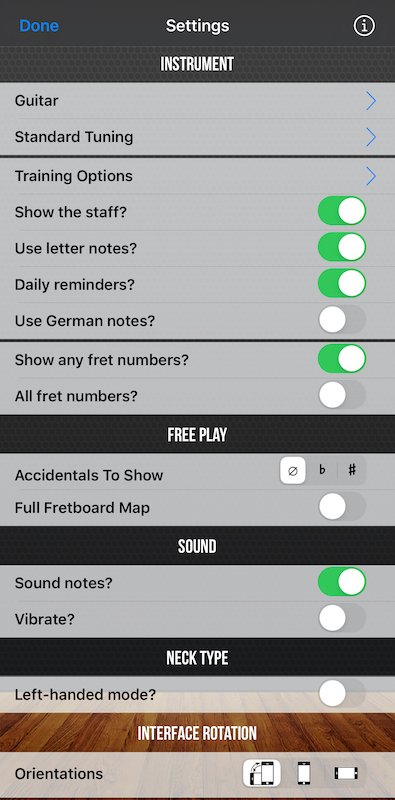
- Show the Staff: Display the staff during training.
- Left-Handed Mode: Flip the fretboard for left-handed players.
- Use Letter Notes: Switch between letter notation (A, B, C, …) and solfège (La, Si, Do, …).
- Daily Reminders: Enable notifications to remind you to practice.
- Use German Notes: Use German note names (H for B, B for B♭); enabled by default for German locales.
- Show Fret Numbers: Display fret numbers above selected or all frets (not used in Game Mode).
- Sound Notes: Enable or disable note sounds.
Need Help?
Questions or feedback? Email us.